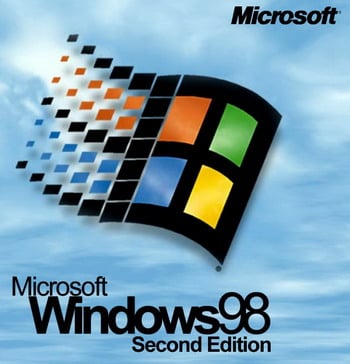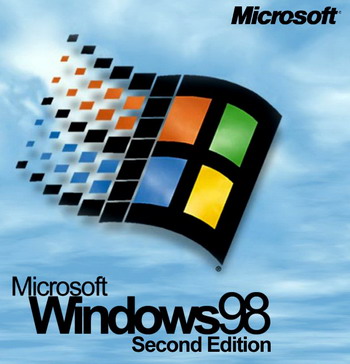 From experience in Windows 9x. (The end. Beginning in previous issue)
From experience in Windows 9x. (The end. Beginning in previous issue) Taking care of extra comfort for Windows 9x and MS OFFICE, it is impossible to ignore such powerful tools, like macros. It and is clear: instead of manually on the computer exhausting standard-monotonic operation, time-consuming, you can use the corresponding series of programs, grouped together and quickly to achieve the target. By means of such macros is convenient and easy to diversify the menu of Microsoft Word.
Clear. When you work a lot with texts, among hundreds of tools Word are sometimes unable to choose an individual macro. You have to make it yourself. It is recommended to follow the following algorithm.
1. Selecting the command sequence TOOLS>MACRO>Visual Basic EDITOR”, make sure that the editor itself determines the type of the variables (tools>OPTIONS>EDITOR, check box a CLEAR DESCRIPTION of the VARIABLES should be cleared).
2. Type the text of macro in the opened window. Of course, it must be a plugin dialog Normal template.dot. If the header does not Microsoft Visual Basic—Normal — Module 1 or something similar, the window projects in the left part of the screen, click the right mouse button on the header of the Normal branch and select INSERT>MODULE.
3. Click the SAVE button and close Microsoft Visual Basic.
In order not to experience much difficulty in the derivation of the newly created macro to the toolbar, you should get the hang of it for them to do buttons. The undoubted success here will result in this order:
— using the command VIEW > toolbars > CUSTOMIZE, select MACROS in the COMMANDS tab in the CATEGORIES list;
— find the name of the new macro and drag it onto one of your toolbars;
— click the new button command BASIC STYLE; more may be options such as the use of any of the proposed list system (42 positions, although the “nothing” usually there is not), creating something new from scratch or finding an acceptable compromise, alteration of one of the existing icons;
— click the ready icon in the set or copy the “something” one of the standard Word buttons (context menu, COPY ICON ON the BUTTON);
— if the copy was performed with a standard button, select your button INSERT ICON BUTTON and then CHANGE the ICON ON the BUTTON (well, if chosen from the set, then click the last).
— in the opened EDITOR window BUTTONS change the icon as you want, and then close both dialog boxes.
Of course, better start working with something relatively simple. For example, the automation of such a tool editor, as a change in paragraph formatting. Let’s say you want to become all bold or perhaps italic (this is not uncommon in the allocation of sub-headings or text, which at the moment is the work of the author’s observations, interviews). Automation of the editorial work here is easily achieved by creating a special macro (a), and the cursor can be placed at any place of the paragraph.
If this macro is replaced in the third row of the Bold Italic get the macro to highlight a paragraph in italics, Underline — underline-StrikeThrough — strikethrough, AHCaps — all letters will be uppercase.
Using the following macro (b), you can create lists, not apply specific formatting paragraphs and limited to a dash as a design element and a semicolon as the delimiter (the cursor is anywhere on the first paragraph).
Often when working with a document arises the problem of choice of the language in which the text you typed. In Word 2000 there is a mode automatic selection of languages, but it does not guarantee, and in Word 97, and it was not. Custom software tools (macros), produced on own in MS WordMicrosoft Visual Basic help to get rid of routine work when you change the formatting of a paragraph (a), create lists (b) no repetitive use of a specific format paragraphs. Before testing it is advisable to run a macro (C) below. It sets the whole document, the language setting is RUSSIAN, and for words beginning with Latin letters is ENGLISH. The location of the cursor at the time you run this macro does not matter.
It is useful, I think, to note that these macros work in Word 97 and in Word 2000. And one more feature. If you use these or any other macros, be sure to keep separate backup copy of Normal.dot. Justification? When reinstalling MS Office the above file is automatically replaced. And if in advance not to take care not to take adequate measures to ensure the preservation of the old Normal.dot, all custom tools will have to produce again.
As the saying goes, macro — macros, and the deer (that is new proprietary software products) — safer and better. Among these novelties, which appeared on the radio and on the Internet, must certainly be attributed Punto Switcher, declared as automatic keyboard switch and the fixer. words, typed with wrong layout (www.punto.ru, www.punto.ru/ switcher). Enrich them with your computer with Windows 9x (Windows ME) or Windows 2000, Windows XP — will not regret!
Become increasingly popular, and the text editor UltraEdit (www.idmcomp.com , www.ultraedit.com). It is very easy to use interface with built-in support for HTML and some programming languages, Hex-editor, and many supported encodings. There is also the possibility to search and create a list of lines that contain a specified phrase, and not only in the open document, but in the file group. The program is distributed in the form of a 45-day demo version, the distro fits on a normal floppy disk.
Much of the documentation and descriptions of the programs are most often written in English. So if You own it not good enough without an interpreter is not enough. Best software product, according to many experts in linguistics and translation is SOCRATES PERSONAL (www.ars.ru). He is able to be integrated into the help-files (in the toolbar there is a button to TRANSLATE), will automatically detect the language and translate the contents of the clipboard. Distributed as a demo version (21 days lost the ability to save the translation result), the entire distribution fits (see table) 6 MB.
For reading electronic books in text, DOC and HTML formats great Book View (www.bookview.i-connect.com). This software allows you to customize the fonts, color of text and background has the autoscrolling mode, is able to read from the archive and remember the place where reading was interrupted.
Wish to digress a bit from work we can recommend the program DxBall2 (www.LonqbowDigitalArts.com). This game arkanoid game with beautiful graphics and sound effects.
Safe disposal programs and various files can be produced using the McAfee Uninstaller (www.mcafee.com). Eliminating the computer from clogging the “favorites” (especially with the extension .TMR, .VAK, GID .OLD) and the “extra” keys in the registry, this product of the world famous company allows you to track relationships between programs and their components. In addition, using NcAfee Unibstaller you can archive a program, move them to another folder or even another computer (create a kind of distribution, including program files, registry branch and the installer). A good Uninstaller is in the package Norton Utilités.
When all required programs are installed and configured, it makes sense to archive your current installation of the system. Then it will be possible if necessary to return the system to full health for some 15-20 minutes.
If the computer is a hard drive large volume (which is not uncommon), and the OS with the most important programs installed on small logical drive C:, then you can archive as a whole using the program firm Symantec NortonGhost (www.symantec.com). This means that in case of serious problems it will be enough to run the restore from archive and past performance of the system, as they say, guaranteed. It should only remember that the files must be placed in a partition that is formatted in FAT16, otherwise from under DOS it is not visible.
Often, the installation program can only be run from the distribution CD-ROM, not from the distribution recorded to the hard drive. However, this limitation can in many cases be circumvented by using substitution. To do this, start MS-DOS prompt and at the command prompt, type: subst F: C:distrib
Then in the MY COMPUTER folder appears in the F: drive, the contents of which will be to fully replicate the folder DISTRIB. Running with his setup, most likely, will not notice such a trick. However, once the successful installation of the program necessary to undo the substitution to dial in the same MS-DOS prompt line: subst F: /d
Unfortunately, Windows 9x does not directly provides for the printout of the list of files contained in the folder used for this special program. But the desired goal can be achieved by means of standard DOS.
Suppose you want to generate the list of files contained in the Windows folder. To do this, start MS-DOS prompt and at the command prompt, type: dir C:Windows>C:emplist.txt
The result will be the creation in the TEMP folder of the file LIST.TXT containing a listing of the Windows folder. If after the command dir to put the key Is, will appear in LIST.TXT and complete lists of files in specific subfolders.
Operating systems Windows 9x can function without AUTOEXEC.BAT, but even in the absence thereof it makes sense to create and write down two simple lines: set temp=C:emp set tmp=C:emp
Manually should be created in the root directory of the C: drive’s TEMP folder for temporary files. Otherwise, the “favorites” of the various programs will become scattered across the disk. And to achieve automatic cleaning of folders C:TEMP also the basket Windows 9x each time you restart the OS, you need to add in the above AUTOEXEC.BAT the following lines:
@deltree C:ecycled /y if not exist %temp%*.no tmp goto attrib +a-h -r-s %temp%*.tmp del %temp%*.tmp :no
Remote this command folder Recycled if necessary, will be newly created by the operating system.
Sometimes in a batch file it is necessary to emulate pressing Enter to confirm any action. This can be done using a text file.
For example, it is necessary for each boot of the OS to record the date and time in the file. Are very good for this team, DATE and TIME, but their implementation is expected to enter a new date (time) or just pressing Enter. However, it will be better by opening NOTEPAD, press Enter and then save double-byte file in the root directory under some name (e.g. ENT.TXT. Then in your AUTOEXEC.BAT to add the line:
type ent.txt | date “C:log.txt type ent.txt | time” C:log.txt this means that the next time you reboot in the root directory of the file will be created LOG.TXT containing the date and time, which then waits for santopadre. However, apart from useful information, it will be reflected in the inscriptions the CURRENT DATE ENTER the NEW DATE and other “unnecessary”, it would seem, line. However, for a file created by DOS, such “negligence” is quite forgivable.
In the unmistakable preference at computer geeks is now the company SiSoft SANDRA. Is abbreviation of English words the System ANalyser, Diagnostic and Reporting Assistant. Fully justifying its purpose, without reserve SANDRA reports everything you can imagine about the “hardware” and the operating system. It also contains the original Performance Tune-Up Wizard, which, after a comprehensive survey of the computer indicates to the user the most bottlenecks the overall performance of the system, and then describes desirable changes in PC settings, designed to correct the situation the most adequate way.
The program’s interface is so easy and intuitive even for the most inexperienced user to work with it easily and pleasantly. In addition, the small icons next to the list items displayed while testing the settings easy to understand whether this parameter when “personal communication” program directly from chips or she in this case just repeats the data issued by her Windows.
Running SANDRA, find out what kind of features supported test equipment which of common (and not) of her properties not yet available to systematically and purposefully engage in the process of upgrading its PC. Implement fully the possibility of the miracle program in the rapid assessment of the speed of the computer with the active use of modern multimedia extensions (MMX, SSE, SDNow!). Obtain that SANDRA was able to show the actual speed of the flow of information over the local network, if available. And suppose, as in this “benchmark” would result in the conclusion of the final graph to compare the performance of your OS with other typical home computers with configuration options.
And finally, use the fact that some modules SANDRA is designed to conveniently display content of the main configuration files of Windows, but without the ability to edit them or redundancy.
File C:NICCOMPkomf_m.txt.
a)
Sub ParagraphBold () “
Allocation of a paragraph With bold Selection
• MoveRight
• Movellp Unit:=wdParagraph
• MoveDown Unit:=wdParagraph,
Extend:=wdExtend
• Font. Bold = True End With
End Sub
b)
Sub ListingO “ creating a list of a few paragraphs With Selection Do
• HomeKoy Uinit: wdLine
• MoveRight Extend:=wdExtend
• Range.Case = wdLowerCase
• HomeKey Unit:=wdLine
• TypeText (“- “)
• MoveDown Unit: =wdParagraph
• MoveLeft TypeText (“;”)
• MoveDown Unit:=wdParagrap
If MsgBox(“Another?”, vbYesNo + vbQuestion, “”) = vbNo Then Exit Do Loop
• MoveLeft Count:=2
• Delete
• TypeText (“.”)
End With
End Sub)
Sub SetLanguageO “ Select language for spell check With Selection
• WholeStory
• LanguagelD = wdRussian
• NoProofing = False
• HomeKey Unit:=wdStory n1 =0
w1 = “a” se1 =.End se2 = -1
Do While se1 <> se2 w1 = Left(Trim(.Words(1)), 1)
If w1 <> “” Then n1 =Asc(w1)
If (n1 >= 65 & n1 <= 90) Or (n1 >= 97 And n1 <= 122) Then
• Words(1). LanguagelD = wdEnglishUS
• Words(1). NoProofing = False End If
End If
• MoveRight Unit:=wdWord se2 = se1
se1 =.End Loop End With
Application. CheckLanguage = True If se1 = se2 Then MsgBox “End of document”, vblnformation, “”
End Sub
ZAITSEV, Murom, Vladimir region