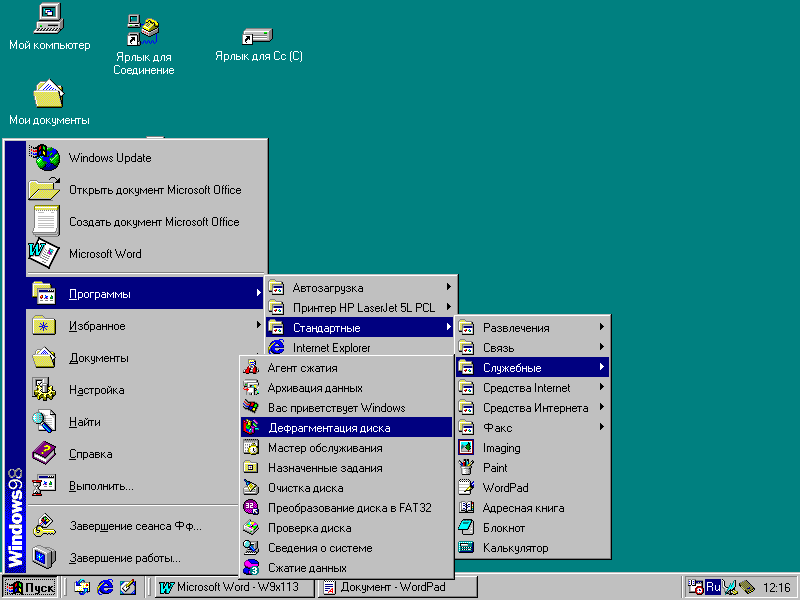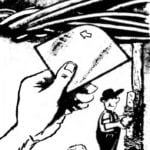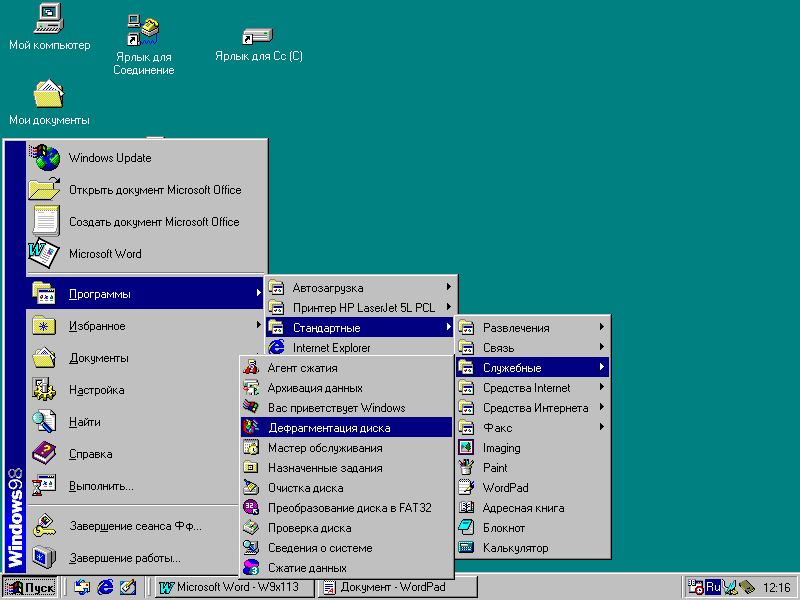 (Experience in Windows 9x). In the presentation intentionally does not address questions related to installing OS and the principles of the model of relations with her because of this so much has already been written (plus there are comprehensive, embedded in the process of installing Windows 9x, help system).
(Experience in Windows 9x). In the presentation intentionally does not address questions related to installing OS and the principles of the model of relations with her because of this so much has already been written (plus there are comprehensive, embedded in the process of installing Windows 9x, help system).
The plan of this article is different: based on the requirements of practice, to share just some tips on optimum configuration, and system maintenance. Yes, and they are addressed mainly to those readers whose familiarity with the personal computer yet does not exceed the range of the main concepts, and skills sufficient to independently navigate in the menu when you click CONTROL PANEL and key Any Key, though… Seasoned and experienced PC users may also find something interesting (for example, the survey of utility programs and General application that have withstood the most stringent tests and showed good speed, even on AMD 5×86 133 MHz with 16 mega-byte RAM).
So, the operating system is installed. Next, you need to check the device drivers, Plug and Play, if necessary add missing or replace incorrectly identified. This is done when you access the menu CONTROL PANELDEVICES.
After that, we recommend adjusting the image in accordance with the capabilities of the video card and monitor: set the optimal resolution, color depth, and increase refresh rate. The fact that by default Windows sets the refresh rate of 60 Hz, but this is not enough even for quite old hardware, and especially not enough for comfortable working with computers to access the picture settings it is easiest to right-click the mouse anywhere on the screen and choose PROPERTIES.
If the monitor type or video card when installing the system was determined incorrectly, the frequency setting can be available. In this case, it is recommended to use the program HzTool (easy to find on the radio and on the Internet www.hem.pas-sagen.se/doxx) or more complex PowerStrip (www.entechtaiwan.com/ps.htm), the well-proven when working with modern graphics cards. If possible, the type of scan it is better to choose progressive (Non Interlacted).
If you plan to install programs from a CD, it makes sense to disable its startup. To do this, the tab CONTROL PANELSYSTEMDEVICE highlight the DEVICE’s CD-ROM drive and click PROPERTIES, and then uncheck the box next to the corresponding function.
In cases where the computer has little memory (a lot of it almost never happens) or when you start several tasks, the operating system writes the data part in the so-called swap file on your hard disk. Of course, this slows down the PC, especially when the page file is fragmented in the region at the end of disk space. If you do not take any proactive measures, the slowness of the computer becomes even inevitable, because Windows by default uses a dynamic FP — assigns a place to temporarily write the data part as their consumption. (For comparison: in Linux, the swap file has a separate partition formatted in a special way).
In order to improve the performance of the PC does not need to install a dynamic, permanent swap file. For this tab in the CONTROL PANELSYSTEMPERFORMANCEVIRTUAL MEMORY in lines the MINIMUM and MAXIMUM should indicate the same numerical values are of the order of 100 — 200 MB. Thanks to this setup, is executed immediately after the OS installation and disk Defragmenter, the page file will be created in the still-fragmented region, followed by system files.
Even better results can be achieved if the move most frequently used files to beginning of disk. This task force, for example, defragmenters-optimizing utility, SpeeDisk from Norton Utilites complex (www.symantec.com) is equally successful in working with folders and separate files, including those with AF.
An important aspect of Windows is the browser. Even if the user is not going to go on the Internet and far from becoming, say, a fan of Netscape Navigator or Opera, it is strongly recommended to install at least IE4 (among the best — known IE5). And all because the installation of the browser in the system there is a set of libraries .DLL and components .SOM, without which some programs just refuse to work or lose some of the most useful settings.
Data about software products, recommended additional installed on a personal computer and enhancing the comfort of work with the operating system Windows 9x
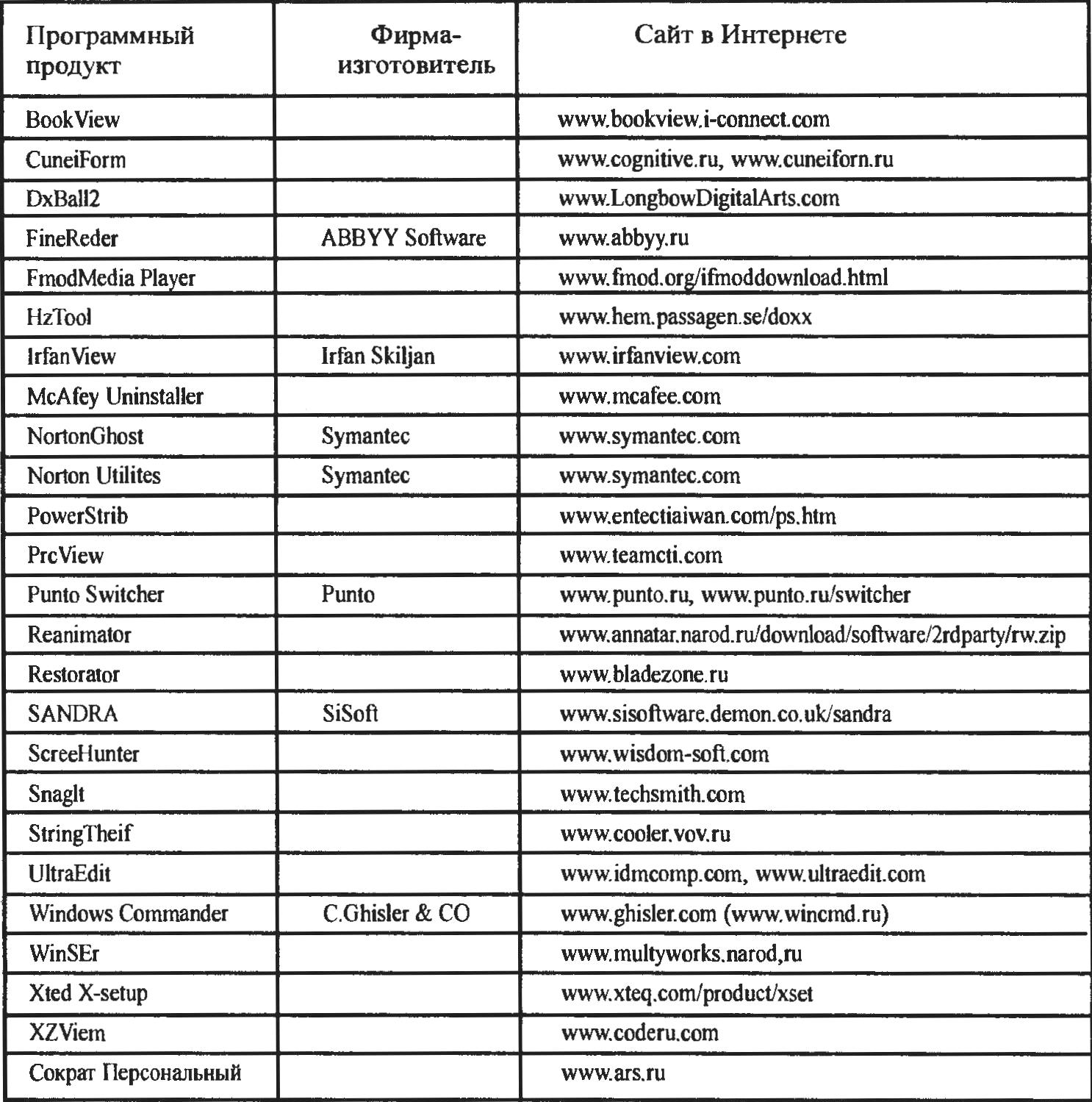
To work online you need to put the latest version of your browser. But these are problems mostly related to computer security and the elimination of unauthorized access to confidential data; experts strongly “advise” to use the operating system and browser from a single developer.
Copy and open files, of course, by dragging with the mouse, but it is much easier to do this using the wrapper. In my opinion, the best at the moment is Windows Commander. To work with archives is almost as convenient as with the usual folders. Customizable toolbar allows you to create buttons for shortcuts to applications (version 4.54 with a pleasant surprise for yourself find the ability to call context menu — all carefully “hung” in the right mouse button becomes available). In addition, the integrated viewer Lister is able to view text in a different encoding, high volume (no “scratchpad” limit to 60 KB), graphic files and HTML.
Among the undoubted advantages of the above-mentioned sheath are advanced (in comparison with the regular Windows Explorer) the possibility of locating files and folders, convenient system of search on the archives. To get Windows Commander is on the radio or, for example, in the form of a 30-day trial on the developer’s site (www.ghisler.com) or Russian www.wincmd.ru fully dedicated to this program.
Finally, the operating system is configured. But then suddenly it turns out that to maintain it in working condition and trouble shooting must from time to time to keep up the registry and critical files. For this it is convenient to use the program Reanimator (www.annatar.na-rod.ru/download/software/3rdparty/rw.zip). Having a clear understanding for all interface, it can be configured to operate in automatic mode. If you cannot boot enough to run Reanimator from the command prompt MS-DOS and select one of the previously saved copies of the system files.
To fine tune the OS can be useful utility WinSEr (www.multi-works.narod.ru). It can help, for example, hide settings in the START menu to suppress the display of splash screens at boot and shutdown system or remove the “arrow” labels. Deeper settings are available from the program Xteq X-setup (www.xteq.com/ products/xset), but to use it you need a good understanding of the functioning of the system, and dialogue which after all is only in English.
To view and convert various graphic files it is convenient to use the popular free IrfanView utility (www.irfanview.com). It allows you to view groups of files in automatic mode (slide show), and with the help of additional plug-ins to listen to music, watch flash animations and avi files.
On older machines (486, Pentium younger) to listen to music in the MP3 format lacks speed. In this case, can help out not very comfortable but unpretentious program FmodMedia Player (www.fmod. org/ifmoddownload.html). With its help will manage to find a compromise between system requirements and the quality of the sound.
The program XZView (www.coderu.com) is analogous to the task Manager in Windows NT. It allows you to view a list of the current processes and remove the application, and also shows and might remove the registry branch responsible for launching programs when you boot up (you can delete everything except the keyboard layout indicator internet.exe). More detailed information about running programs and their components can be obtained using the utility PrcView (www.teamcti.com).
To copy text information from the pop-up menus, message boxes and other tight areas, you can use the program StringTheif (www.cooler.vov.ru). If it will not help, portion of the screen can be copied to the clipboard or directly to file by using ScreenHunter (www.wisdom-soft.com).
More features the program has Snaglt (www.tech-smith.com). In particular, it can recording what is happening on the screen in text, graphical, AVI file, or even sending via E-mail. With the help of this program it is possible to copy as picture the contents of a multipage PDF file or a copy protected Web page (although the control mechanism, according to some experts, it is not entirely debugged).
For the inverse transform the graphics file to a text recognition program (OCR). The undisputed leader in this field is FineReader of ABBYY Software (www.abbyy.ru). Indeed, this program is capable of almost accurately read texts, low resolution (screenshots) or poor quality (pages with small print). Having with it, it is better not to agree to change the permissions on the standard and the first hundred or two characters to be in learning mode.
Among the few issues that do not end up FineReder decides, is not very convenient to work with tables, and the difficulty of their correct saving. Here it’s better to use CuneiForm (www.coqnitive.ru, www.cunei-form.ru). Equipped with a more simple interface, this program is able to save the results in a formatted text with spaces (TABULAR TEXT). But she prefers large fonts. Both programs can be purchased at radio or free downloads from the Internet as a demo for 30 runs — 30 hours of work.
ZAITSEV, Murom, Vladimir region
(To be continued)